Are you looking to increase your Google AdSense revenue?
Google AdSense is a great way to make money online from your WordPress website. You can skyrocket your AdSense revenue by placing ads in high-converting areas, selecting the right theme, and choosing the best plugins.
In this article, we will share tips on how to optimize your AdSense revenue in WordPress.
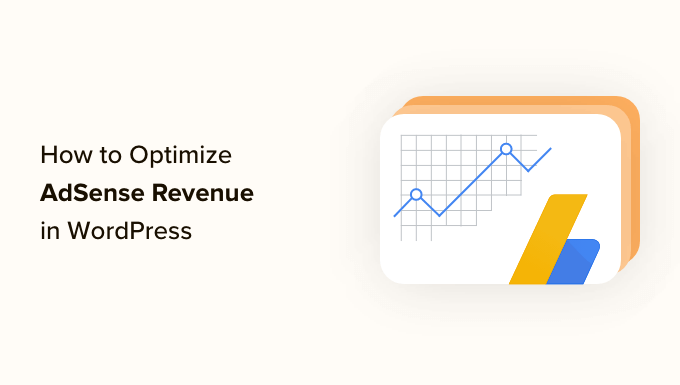
Here is a summary of all the topics we will cover in this post:
What Is AdSense and How Does it Work?
Google AdSense is an advertising network run by Google that allows bloggers and website owners to earn money by showing text, images, videos, and other interactive advertisements on their websites. These ads are targeted by site content and audience.
AdSense ads are cost-per-click (CPC), meaning you get paid every time an ad is clicked on your website. Showing these advertisements is a great way to make money online through your WordPress blog.
The amount you receive per click varies based on the ad content and user demographic. For example, traffic from tier-1 countries (US, UK, and Australia) usually gets a much higher CPC than tier-3 countries (Congo, Jamaica, and Sri Lanka).
Here are three factors that impact your overall AdSense revenue:
- Ad size
- Ad placement
- Quality of traffic
Let’s take a look at which AdSense size and placements perform the best.
Best AdSense Ad Size and Placement
Google AdSense revenue depends on how your users interact with ads on your website. So, the strategic placement of ads is very important for increasing your AdSense revenue.
In our experience, the AdSense sizes that work best are:
- 336 x 280 (Large Rectangle)
- 300 x 250
- 728 x 90
- 160 x 600
Notice that these are fairly large ads and are more prominent by default. The areas where you would generally place them also have to be prominent.
The ideal ad placements are your site header, above the content, in-between content, and after-post content.
Sidebar ads rarely have a good click-through rate (CTR), so we tend to avoid them altogether.
The general rule of thumb is to place at least one ad unit above the fold of your WordPress website. Above the fold is the area users see when they land on your website without scrolling.
When setting up Google AdSense, there are a few placement areas that you absolutely want to avoid at all costs because they can result in your account getting terminated:
- Floating Scrolling Ads – Some publishers use floating sidebar widgets or floating footer bars to display ads that scroll with users. We’ve seen people getting their AdSense accounts banned for doing this, so we recommend against using this placement.
- Popup Ads – We have also seen folks displaying their AdSense ads inside a lightbox popup. This is also against AdSense policies, and you should avoid this placement.
- Ads above pagination – One of the best places to generate accidental clicks is above pagination. We have received a warning from Google in the past about this and made a quick change to prevent our account from being suspended.
Also, whatever you do, do not click on your own ads because that’s a surefire way to get your Google account banned.
Having that said, let’s take a look at the best Google AdSense plugins for WordPress that can help you increase your AdSense revenue.
Best Plugins for Managing and Inserting AdSense Ads in WordPress
The best way to manage ads in WordPress is by using an ad management plugin. These plugins allow you to insert and manage your ads from one spot without writing any code.
Additionally, many sites that use Google AdSense choose to use their ‘auto ads’ feature. This feature lets Google place the ads automatically on your site with no additional setup from you.
This works for some sites better than others, and if you don’t see the results you want from the auto ads, then here are some WordPress plugins to optimize your AdSense placements.
1. WPCode

WPCode is the best custom code snippets plugin for WordPress. With it, you can insert ad code anywhere you want on your website. You won’t need to edit any of your theme’s files, and you will have complete control of the placement.
All you have to do is take the ad code from Google, create a new snippet, and insert it into a post or page using a shortcode. You can also schedule ads to show for a specific period of time, such as a limited-time promotion.
In addition, you can use WPCode to track your ad performance on other popular platforms like Facebook, TikTok, or Pinterest. The WPCode Conversion Pixels addon lets you add tracking pixels so that you can track events like product page views, when users add items to their carts, as well as checkouts and purchases to help improve your ad-spend ROI.
The free WPCode plugin comes with everything you need to display ads on your site. To unlock scheduled snippets, conversion pixels, and other powerful features, you will need to upgrade to the premium version.
2. AdSanity
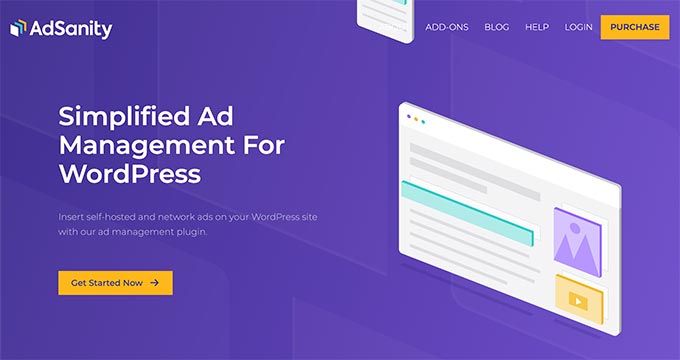
AdSanity is a premium WordPress plugin that allows you to properly manage ads on your WordPress site.
It works with all advertising platforms, including Google AdSense. You can easily create and insert ads on your WordPress site and manage your ad units from your WordPress admin area.
You can create ad groups and display ads on a rotating basis. You can also display ads using drag-and-drop WordPress widgets.
For more information, you may want to take a look at our tutorial on how to manage ads in WordPress with AdSanity or how to insert ads within your post content.
3. Thrive Suite
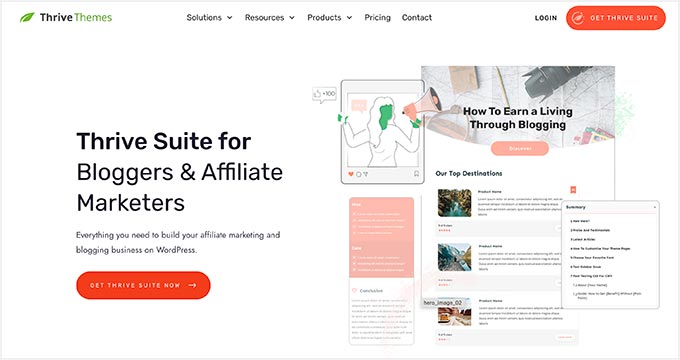
Thrive Suite is one of the best WordPress plugins to optimize your website or blog for AdSense revenue. It’s a one-stop marketing solution with the right tools to set up your site from scratch.
The Thrive Suite includes Thrive Theme Builder, Thrive Leads, Thrive Optimize, Thrive Automator, and more. You can design custom landing pages and also use the space on your homepage to display your ads.
Some of these tools are built for niche sites like online courses, quizzes, eCommerce shops, bloggers, and affiliate marketers. And all of these tools can help optimize any of your sites for AdSense ads.
Bonus: MonsterInsights

MonsterInsights is the best analytics solution for WordPress, and it helps you set up Google Analytics without editing code or hiring a developer.
With the MonsterInsights Ads addon, you can set up AdSense tracking on your WordPress website in just a few clicks and see how people are interacting with your ads.
You will get insights to increase your AdSense revenue and find out which ads get the most clicks. The plugin also helps find the best position for placing ads on your site and boosts the click-through rate (CTR).
Besides that, MonsterInsights helps set up advanced tracking like eCommerce tracking, conversion tracking, and more.
It also brings the most important analytics stats inside your WordPress dashboard so you can view how your site is performing at a glance and make data-driven decisions.
For more details, you can go through our detailed guide on how to track user engagement in WordPress with Google Analytics.
Best AdSense-Optimized Themes for WordPress
While you can add Google AdSense to any WordPress theme, there are some themes that are more optimized for advertisements.
These themes either have specially designated areas where you can place an ad code or a layout that allows you to insert ads in optimized locations.
Here are some AdSense-optimized WordPress themes that you can use.
1. Divi by Elegant Themes
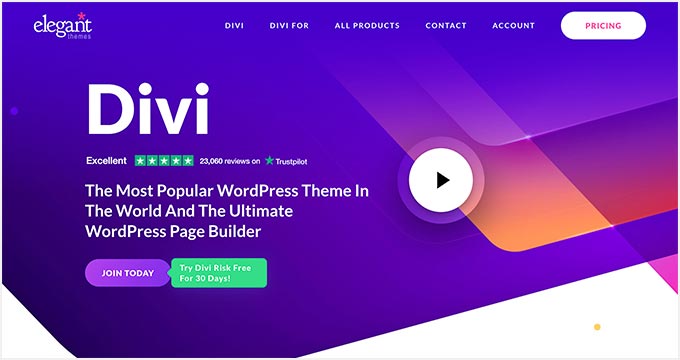
Divi by Elegant Themes is the best WordPress theme that’s optimized for Google AdSense. It offers thousands of page templates and customization options to place your AdSense ads.
The best thing about using Divi is that it offers a complete WordPress theme and visual page builder. You can customize and edit your theme by adding and removing elements using the drag and drop builder.
With Divi, you get hundreds of elements to add to your theme and over 2,200 page layouts. Besides that, there are multiple hover styles and effects, fonts and text styles, shape dividers, and more to customize your theme.
2. SeedProd
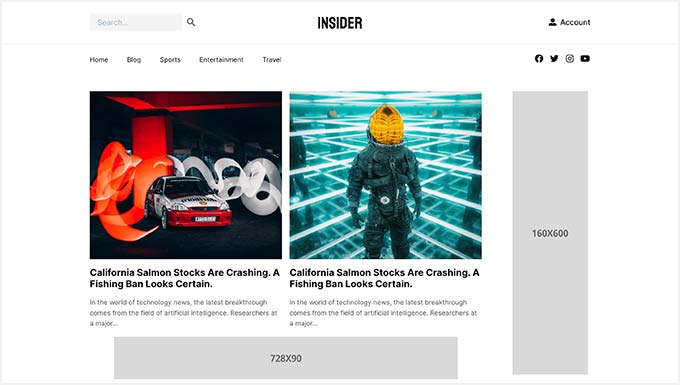
SeedProd is the best WordPress theme and website builder. It comes with over 300 theme template kits, including a layout built specifically to place AdSense ads on your site.
The theme builder is easy to use for beginners with drag and drop functionality. You can fully customize the position of your ads and also change the size.
Moreover, it has many other features that could help optimize your website. SeedProd also integrates with popular email marketing services that can let you build an email list to retain your website traffic.
3. Ad-Sense
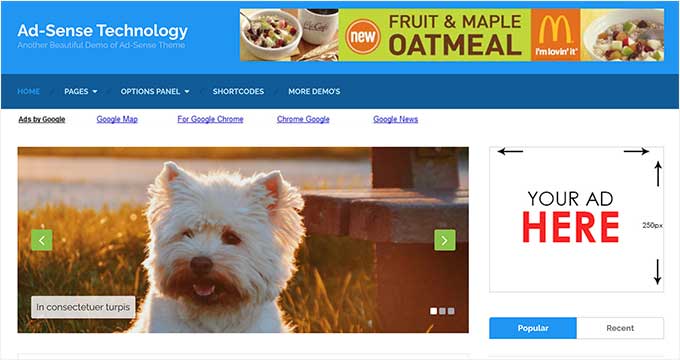
Ad-Sense is a theme that’s designed and optimized for Google AdSense. It is one of the most ad-friendly themes on the market.
With Ad-Sense, you get different features like ad placement to put your ads in the navigation menu, header, site background, before and after content, and more.
The theme also lets you manage your ads, automatically detects ad blockers, and locks content for ad-block users. There are different predefined layouts to choose from, and you can customize them according to your needs.
4. MH Newsdesk
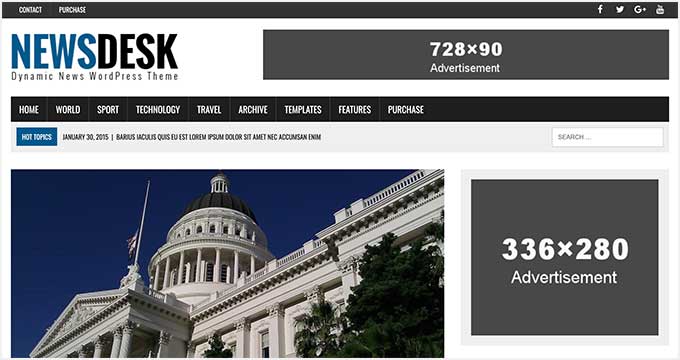
MH Newsdesk is a fully mobile-friendly WordPress theme for magazines and news websites.
The main feature of MH Newsdesk is that it is a fully AdSense-optimized theme for WordPress. The theme comes with widget-ready areas, allowing you to place your ad widgets anywhere on your site.
The theme is SEO-optimized, and you won’t have to worry about slow performance. It also comes with Google fonts, so you can easily change the font of your text and headings.
5. ProMax
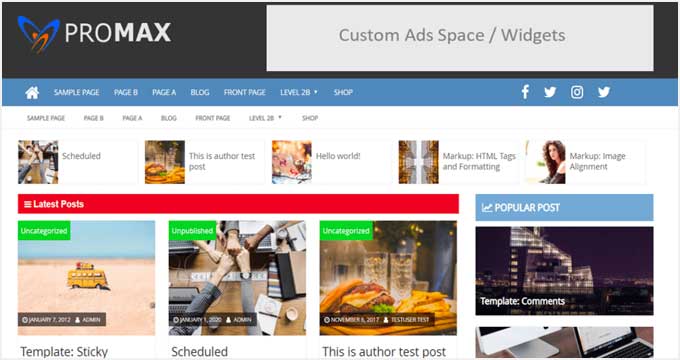
ProMax is a beautifully designed free AdSense-ready theme for WordPress.
It comes with plenty of spots to prominently display your Adsense ads above the fold area without compromising user experience.
The theme features a custom background, header, and social menu. Plus, you can easily customize any element in the theme to match your business needs.
6. News Portal
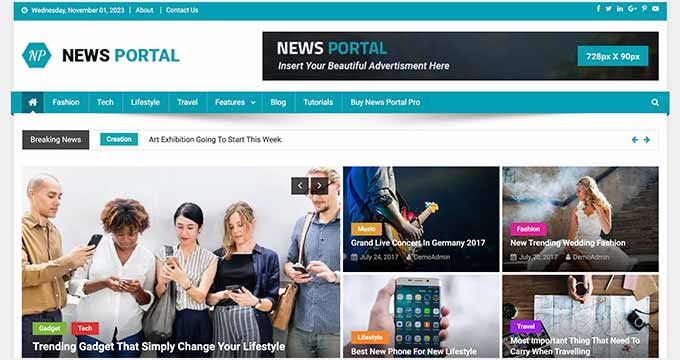
News Portal is an excellent free WordPress theme for news, magazine, and blogging sites.
It comes with built-in space for AdSense ads in the top header area. This will display your ad on all pages and posts.
The theme has multiple color schemes that give you the choice to change the look of your website. It also provides different layout designs and custom widgets for additional customization.
7. Public Opinion
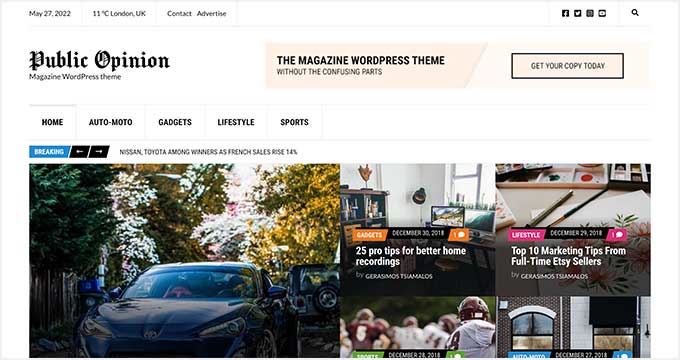
Public Opinion is a premium WordPress magazine theme. It comes with a white background that highlights your content and your colorful AdSense ads.
The theme has a featured section to share your top articles on the homepage. It uses beautiful font styles and font types for the navigation menu, headers, text, and content.
Public Opinion is fully customizable using page builders like Elementor Pro. This page builder integration comes with custom blocks for images, videos, sections, buttons, and more.
Bonus: Ask Users to Disable Adblockers
Now that you understand how to optimize your WordPress site for AdSense ads, the only hurdle is adblockers.
What Is an Adblocker?
As the name suggests, an adblocker blocks ads for users so that they don’t see them when visiting your website. There are several browser addons and mobile apps that, when enabled, will detect and disable AdSense ads on websites and apps.
You may wonder why your ads are not creating your expected revenue. And the simple answer is that your site visitors have an adblocker enabled.
How to Disable Adblockers in WordPress
You can nicely ask your users to disable their adblockers by showing a modal popup with a custom message.
While this may not guarantee a quick boost in your AdSense revenue, it’s a step to ensure you are doing something about the adblockers.
The AdSanity plugin comes with an Ad Block Detection add-on. It lets you add and display a custom warning to users where you can ask them to disable their adblockers and continue to read your content.
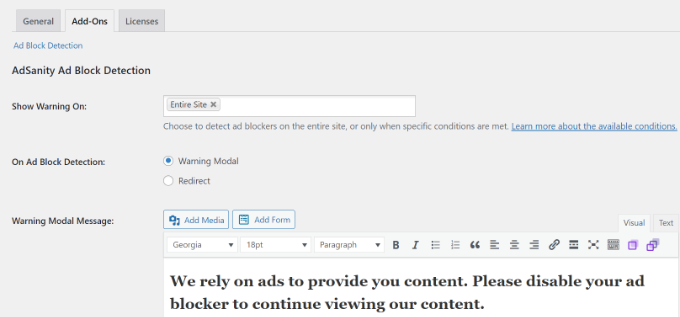
We recommend you check out our complete guide on how to detect Adblock users in WordPress. It talks about different methods to get the adblockers disabled so that you can continue to make money online.
We hope this article helped you learn how to optimize your AdSense revenue in WordPress and boost your earnings. You can also check out our other WordPress guides that can further help you grow your site.
Best WordPress Guides for Growing Your AdSense Site
- How to Display Ad Blocks in Specific Posts in WordPress
- How to Increase Ad Impressions in WordPress with Ad Refresh (2 Ways)
- How to Choose the Best Website Builder (Compared)
- How to Choose the Best Web Design Software (Compared)
- The Ultimate Guide to Boost WordPress Speed & Performance
- Must-Have WordPress Plugins for Business Websites
If you liked this article, then please subscribe to our YouTube Channel for WordPress video tutorials. You can also find us on Twitter and Facebook.
The post How to Optimize Your AdSense Revenue in WordPress first appeared on WPBeginner.
from WPBeginner https://ift.tt/S5O809h
via Webtricks Online




0 Comment to "Webtricks Online | How to Optimize Your AdSense Revenue in WordPress"
Post a Comment