Do you want to monitor server uptime for your WordPress site? Monitoring server uptime allows you to get alert notifications when your website goes down or is inaccessible.
Keeping your website online ensures that your customers never have any issues visiting your website. An unresponsive site is not only bad for user experience, but it is also bad for your SEO rankings.
In this article, we’ll show you how to easily monitor server uptime in WordPress. We’ll share multiple uptime monitoring solutions, and you can choose one that works best for you.
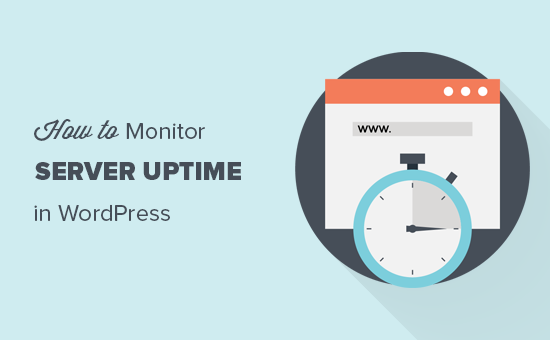
What is Website Server Uptime Monitoring?
Website server uptime monitoring allows you to track outages on your website. The server uptime monitoring tools notify you immediately if something goes wrong with your website, so you can get it fixed immediately.
Many WordPress hosting companies promise 99.9% server uptime. However, sometimes this is not the case.
The biggest sign of poor hosting service is that their servers go down frequently and remain down for several minutes or even hours.
Why You Need to Monitor Server Uptime?
Often users trust their web hosting companies and let their guards down. Sometimes you may not even know if your website experienced downtime specially if it happened in the middle of the night or during holidays.
Website downtime can severely affect your business, website reputation, and user experience.
- More Downtime Means Loss in Money: If your website remains inaccessible for a long period of time you will inevitably lose revenue.
- User Experience and Brand Reputation: Having your website down is sort of like closing your door in users’ faces even though you’re not doing it intentionally. It creates a bad impression and you may lose potential customers.
- Search Engine Influence: If your website is frequently down, then search engines might assume that your website is insignificant or lacks consistency. Often they penalize those websites that fail to maintain 24/7 uptime.
Obviously, you cannot just sit in front of a computer and keep refreshing your website to see if it is up.
There are some really excellent and free tools that you can use to automatically monitor server uptime for your website.
These services will monitor your site uptime and will also promptly alert you via email, or SMS message when your server is down.
Let’s take a look at some of the best tools for monitoring server uptime for your website.
1. Monitor Server Uptime with Uptime Robot
Uptime Robot offers both free and paid plans to monitor your server uptime.
Their free plan checks your website every 5 minutes, and the paid plan every 60 seconds. Paid plan starts for $4.50 per month (billed annually), and it includes SMS, voice call, email, and other alerts.
The first thing you need to do is visit the Uptime Robot website and click on the Signup button.
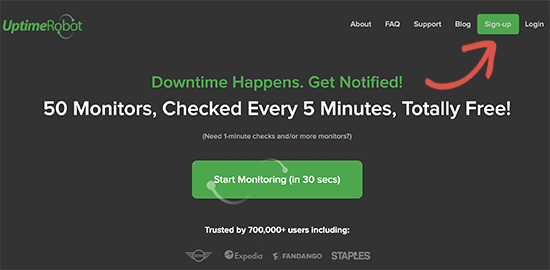
Next, you need to select a plan for your monitoring service.
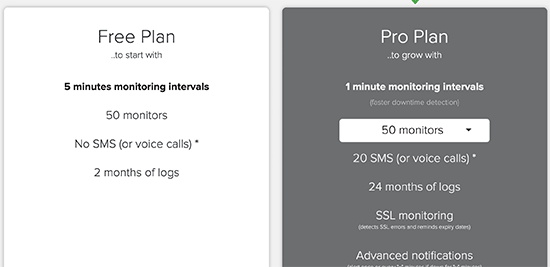
After that, finish the signup process and log in to your Uptime Robot account dashboard. From here, you need to click on the Add New Monitor button.
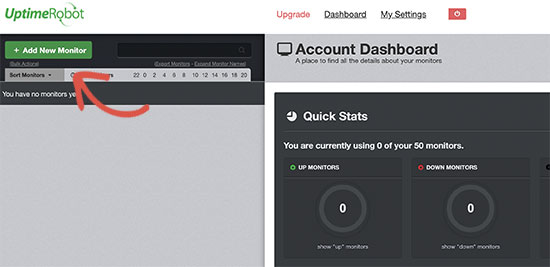
This will bring up a popup where you need to select a monitoring method (HTTP or HTTPS), and then add your website URL. In that same modal, you can also set alerts to be sent when your website is down.
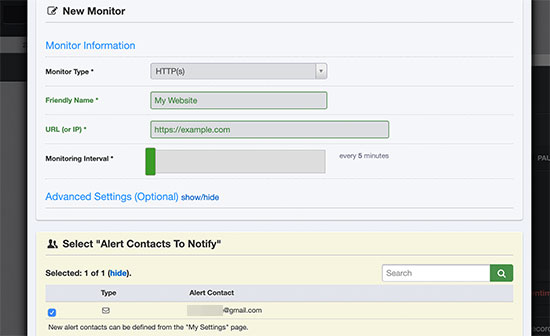
Once you are done, click on the ‘Create Monitor’ button to save your changes.
Uptime Robot will now save your website and start monitoring your server uptime. You’ll see detailed stats on your account dashboard and receive alerts when your website is down.
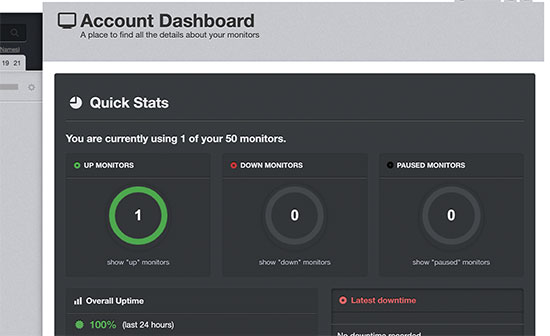
2. Setting up Uptime Monitoring Using Pingdom
Pingdom is a popular performance monitoring tool that allows you to set up server uptime monitoring for your website. Pingdom is a paid service with plans starting from $42 per month. They also have a starter plan that’s $165 / year.
Pingdom is a more robust platform offering real-time uptime monitoring service. They offer detailed stats, logs, monitoring from various geographic locations, and more.
First, you need to visit the Pingdom website and click on the green button to start your free trial.
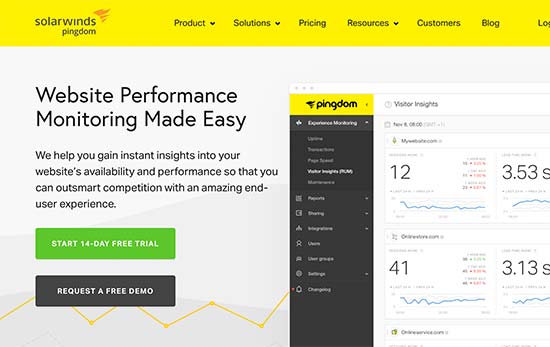
You’ll be asked to provide your email and password to create an account. After that, you will be asked to provide phone number, email, timezone, and website URL. Make sure to check performance and monitoring options, and then click on the ‘Let’s get started’ button.
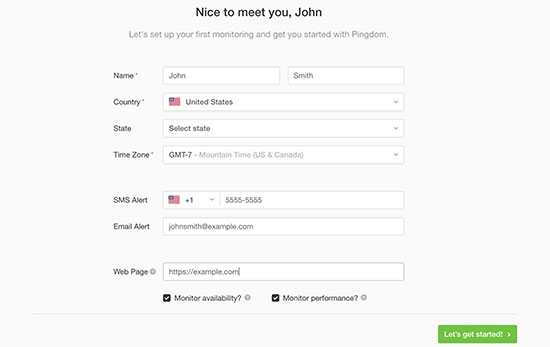
Pingdom will automatically setup monitoring and will send you a test alert to your email address. That’s all, you have successfully set up uptime monitoring for your website using Pingdom.
You can set multiple alerts and tracking for various locations. Pingdom documentation and support can help you set that up, but their interface is fairly straight forward.
Pingdom also keeps your uptime history, so you can properly evaluate your web hosting company’s performance over time.
3. Checking Your Website is Up or Down
If you just want to know whether your website is really down, or you are facing internet issues, then you can do that quickly using IsItWP’s uptime checker tool.
Simply go to the IsItWP Uptime Checker tool and enter your website address.
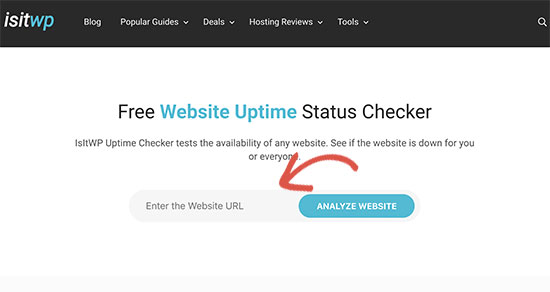
Uptime Checker tool will quickly check your website and will show you whether your website is up or down.
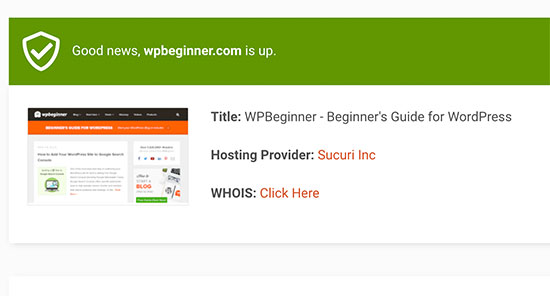
What to Do When Your Website is Down?
If your website down, and you need to figure out what to do next, then here are the step by step instructions you should follow.
Step 1. Verify that it is down for everyone and not just you
You can start by checking your site with IsItWP’s uptime checker tool. If it shows that your website is up, then it is probably just your internet.
First, clear your browser cache and DNS cache. After that reload the website.
If that doesn’t work, then see if you can access your website from a different IP address. You can do so by using a VPN service or even just using your mobile phone internet.
If you can access your website, then this means that either your ISP or your hosting company has accidentally blocked your IP address. You can contact both service providers to resolve the issue.
If you recently changed your domain name‘s DNS settings, then this could also mean that the DNS has not updated in your particular geographic location.
There is not much you can do but wait till DNS is properly updated. This may take a few hours to a day.
Step 2. If Your Website is Down for Everyone
If you have verified that your website is down for everyone, then you need to immediately reach out to your hosting provider. They may be having issues with their server and can provide you more details.
Usually, hosting companies are quick to respond to such issues, and your website will be back soon.
However, if your website is frequently down, or you don’t get a satisfactory answer from them, then proceed to the next step.
Step 3. Move to a Better Hosting Provider
Due to tough competition in the hosting industry, some lesser-known companies cut costs by using outdated technologies, unskilled staff, and inadequate customer service.
However, if your website is frequently down and you cannot do much about it, then you need to move to a better hosting provider.
Here’s our list of reliable WordPress hosting providers:
For more hosting options, see our list of the best WordPress hosting companies to choose from.
Next, you’ll need to transfer your website to a new host. We have a complete step by step tutorial on how to move your website to a new hosting provider (without losing SEO and without any downtime).
Some providers like SiteGround and WP Engine will offer free website migration service. You just need to ask their support.
We hope this article helped you learn how to monitor server uptime in WordPress. You may also want to follow our guide on how to keep your WordPress site secure to avoid any mishaps like data loss or hacking.
If you liked this article, then please subscribe to our YouTube Channel for WordPress video tutorials. You can also find us on Twitter and Facebook.
The post How to Monitor Your WordPress Website Server Uptime (Easy Way) appeared first on WPBeginner.
from WPBeginner https://ift.tt/2LIytBV
via Webtricks Online




0 Comment to "Webtricks Online | How to Monitor Your WordPress Website Server Uptime (Easy Way)"
Post a Comment